And so it happened, you connected your USB to listen to your favorite songs, and it’s not working, and you can no longer listen to USB Music on your Chevy Cruze.
There is nothing to worry about. I will let you know how you can get it to work. I will let you know all the related problems, their symptoms, and their solutions.
So let’s get started. But before we get into the problems, let’s see how it normally works.
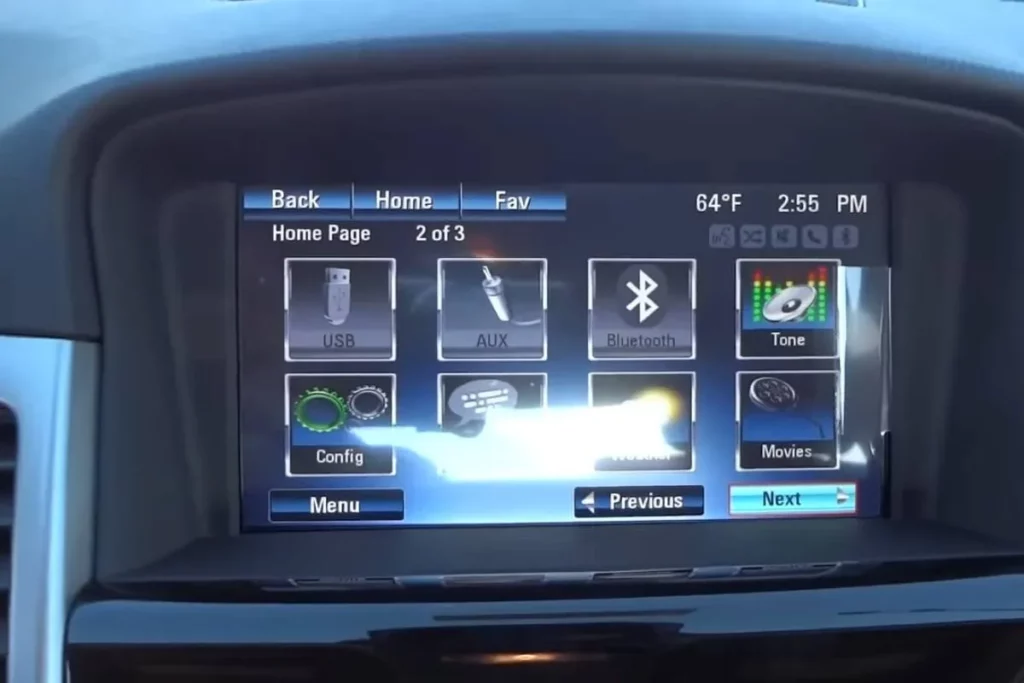
How to Play Music Through USB in Chevy Cruze: Step by Step
- You connect the USB to the USB port located in your center console.
- Press the CD/Aux button until you see the USB option.
- The screen will show an indexing USB message when you put it in the first time.
- After the indexing is complete, the songs will be played without a problem.
The indexing can take a lot of time if you have a lot of data stored in the USB (it can take 30 minutes even). Once the indexing is complete, it shouldn’t take long the next time you plug it in.
If the USB is kept connected, you will not see the indexing message, and your songs will resume from the last played song.
However, if the Chevy Cruze USB music is not working even after all these steps, there might be a problem that requires attention.
Different problems will show different symptoms, so let’s look at the various symptoms you might be seeing.
How Certain Problems Would Look Like
- You will see all the songs displaying 0:00, and songs will not play.
- One phone works with the USB while another doesn’t.
- The USB option is not showing at all.
- The phone charges through the USB cable but does not play music.
A Couple of Quick Tips to Get It to Work
First, make sure everything is in the right format.
The Software
The music format should be in .mp3, .wma, .ogg, or .wav files as recommended in your Chevy Cruze’s owner’s manual. The USB format can be one of the three; FAT16, FAT32, and exFAT, per the owner’s manual.
However, it’s best to have mp3 music with FAT32 formatted USB.
The Hardware
The USB port on your Chevy Cruze is USB 2.0; however, you can use USB 3.0 as well, as they are made to be backwards compatible.
If everything is in the right format, and USB music is still not working, try the following.
- When it comes to electronics, the most simple trick in the book of IT is — have you tried turning it on and off? So make sure to try disconnecting and reconnecting the USB.
- See if your infotainment display is set to zoom; you can try putting it into the standard display.
- If you want to play through your phone, try updating the phone to the latest software. If the latest one is not working, you can try downgrading to the older version.
- Try changing the wire/data cable you use when connecting the phone.
- Try changing the USB.
- Disconnect the 12 battery for about 10 minutes and then reconnect; it would reset the onboard computer; if there was a glitch, it should be resolved.
- Check the format of the songs and the USB you are using.
- Your Chevy Cruze may require a software update, so you can visit your dealership and ask them to install the latest software available.
iPhone Connects to The Port and Shows Charging but Does Not Play Music on Chevy Cruze
If you are facing this issue, there is a fix for you.
- Make sure your Bluetooth is off.
- You can download one song from iTunes; no need to download a bunch.
Downloading one song will also let the system install the required updates from iTunes.
- When you play that one song, it should run without a problem.
- Once you play that newly downloaded song, the rest should play without worry.
The Bluetooth only Works with The Call Audio
It is a known issue where Bluetooth only lets the call audio come through, and no other audio is heard through the speakers. You can reset the Bluetooth from Chevy Mylink by holding the “Home” and fast-forward buttons together for about 10 seconds.
If Nothing Works
If none of those above procedures revives your sound system, and you still find your Chevy Cruze USB music not working?
You have a hardware problem, most likely a problem with the port, and you would have to replace that USB port.
Note: Chevy Cruze system is not compatible with every other phone in the market, and the owner’s manual states
“Not all iPods and USB drives are compatible with the USB port.”
So make sure to test a couple of phones and/or USB drives before replacing any component.
If your AUX cable is also acting up, you can replace the auxiliary port in the same way you would replace the USB port. I have outlined all the steps below.
- Remove the two screws on the top that are holding the trim in place.
Screwdriver
Klein Tools 32500 11-in-1 Screwdriver / Nut Driver Set, 8 Bits (Phillips, Slotted, Torx, Square), 3 Nut Driver Sizes, Cushion Grip Handle
Check Price- There are two more screws at the bottom, under the flap, that you need to remove.
- When you lift the trim up, you will notice it’s not coming out.
- It’s because there is one more screw that you need to remove.
- Lift it a little, and you will see the screw on the back right side inside the trim.
- After you remove the trim, you will see two connectors attached to the USB/Auxilary port. Disconnect the two connectors by pressing down the black bulging switch.
- With the connectors out of the way, you can remove the whole trim piece with the auxiliary and the USB port.
- To remove either of the ports, you would need a small prying tool that can fit into the small pocket on both ports’ sides. Once you push the clips on those sides, you need to push up the ports from the inside, and the port will come out.
Pry Kit
Tresalto Auto Plastic Trim Removal Tool Kit (No Scratch Plastic Pry Tool Kit)
✔ Sleek & Durable Trim Tool Set
✔ Universal Auto Trim Removal Tool Kit
✔ Unique Ergonomic Design
✔ Easy & Convenient
- Replace the faulty auxiliary or USB port, and put everything back
- The USB should now work without a problem.
A detailed video is mentioned at the end.
You might also like:
- Chevy Cruze Key Fob Not Working (6 Reasons & Solved)
- Chevy Cruze Remote Start Not Working (14 Reasons & Solved)
Conclusion
If your USB can’t play music in your Chevy Cruze, it’s either a software problem or a hardware problem. Most often, it’s the software.
You can reset the system first and see if the problem persists. Ensure that the system runs on the latest software update and that the data cable or USB is not corrupt and is formatted in the recommended format.
Try a couple of phones and USB drives. If nothing works, you will have to replace the USB port, which I have explained in detail.
Sources
https://www.youtube.com/watch?v=yIlvFs93710&ab_channel=AutoRepairGuys Detailed video to replace the USB or auxiliary port
https://www.youtube.com/watch?v=YNBuov7FCgE&ab_channel=PhilipClinton
https://www.youtube.com/watch?v=v-Bnvitb1kk&ab_channel=ToastPop
https://www.youtube.com/watch?v=sqY9yLurd3Q&ab_channel=MJTube
https://ownersmanuals2.com/chevrolet/cruze-2016-owners-manual-77369

![Anker Cable [2 Pack, 3FT], USB A to USB C](https://m.media-amazon.com/images/I/41emTmfIF6L._SL500_.jpg)

